Creating a Payment Schedule Rule Template (WA)
Create a Payment Schedule Rule Template (WA)
In order to create a funded contract in the Student Management System, a Payment Schedule Rule Template needs to be created.
This template will define the rules as to when a payment should be made to your RTO based on the contract terms of the State you are reporting to.
In this tutorial, we will create one for Western Australia (WA).
Step 1. Navigate to the Payment Schedule Rule template page.
Go to Finance in the side menu, then click on Contracts > Payment Schedule Rule Template. Click New.
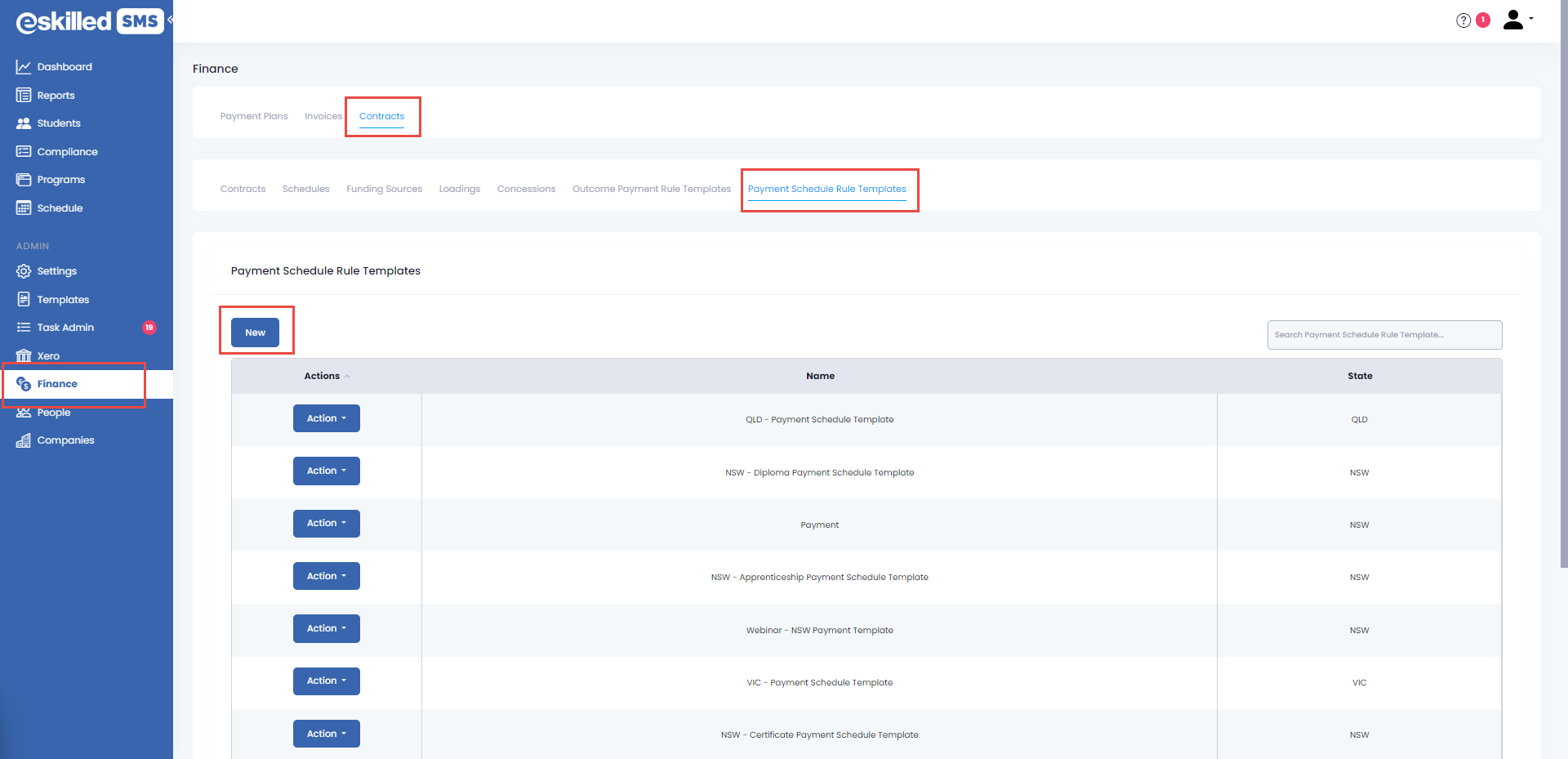
Step 2. Complete the Payment Schedule Rule template details.
For WA we will be using this file as reference for payments:

Sample Reference - Always refer to the updated schedules and rules of your State.
Payment Schedule Rule Template Modal
- Enter the name for this template.
- Select the State from the drop-down. In this tutorial, we will select WA.
Add Payment
Click Add payment button. This will add a payment installment section in the window.
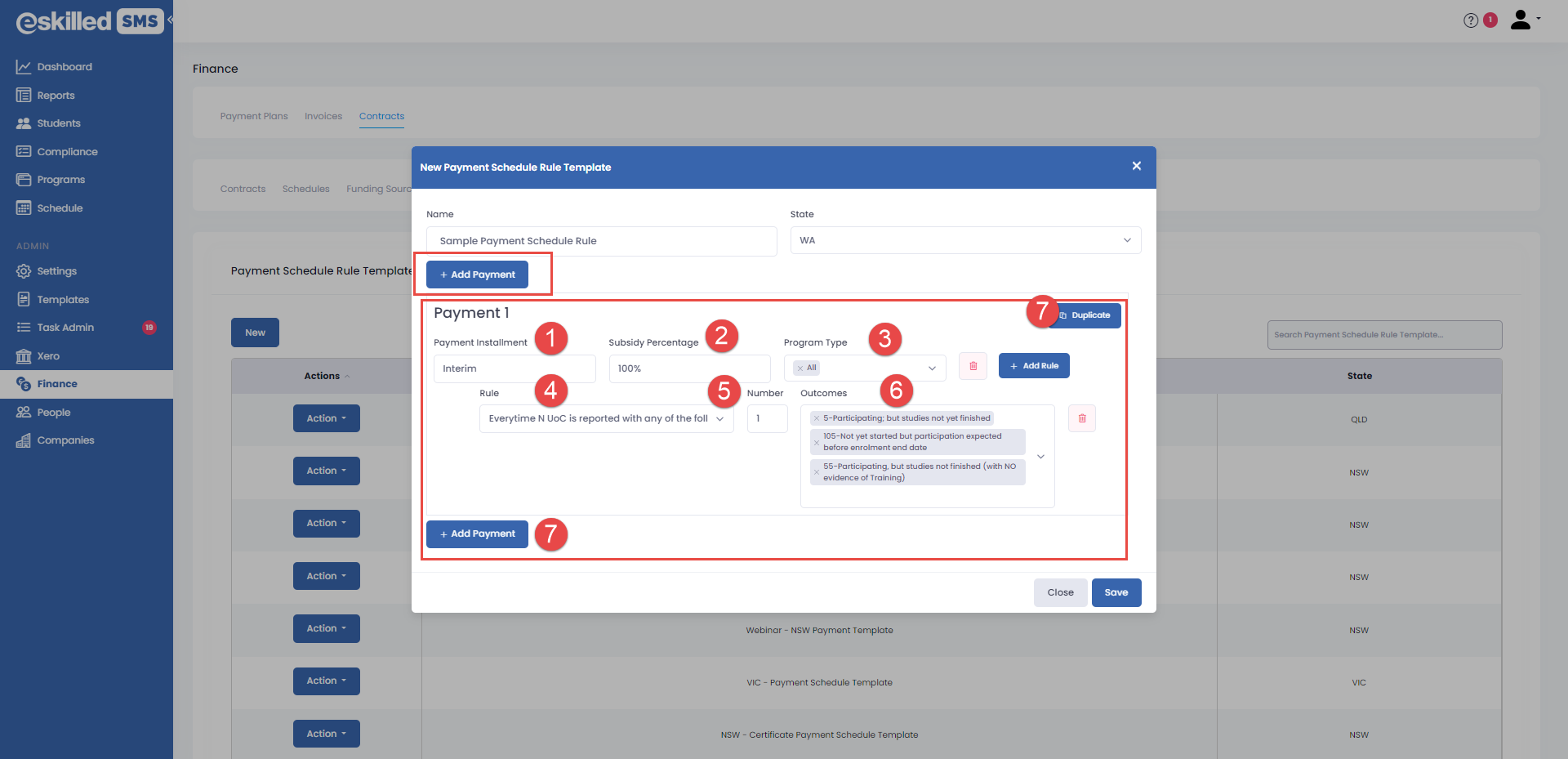
- Payment Installment – add a name for the payment installment.
- Subsidy Percentage – add the subsidy percentage for the payment installment. For WA we will be using 100% for the subsidy percentage for the first payment installment.
- Program Type – select the programs that are included for this payment installment.
- Rule – choose the appropriate rule for this payment installment. Options are:
- At least N UoC is reported with any of the following UoC outcome codes
- At least N% of the total UoCs is reported with any of the following UoC outcome codes
- Everytime N UoC is reported with any of the following UoC outcome codes
- Everytime N% of the total UoCs is reported with any of the following UoC outcome codes
- Indicate the corresponding Number for the rule. (Where N is a number)
- Select all the applicable outcome codes that will receive this payment installment.
- To add another payment installment, click Add Payment or Duplicate button.

The duplicate button will duplicate all the information in the payment installment. While clicking on +Add Payment will add blank payment installment fields.
Since WA pays Outcomes in two stages, one for Interim and one for Final (completion) we will add another Payment Installment for Final.
Use the trash icon to delete rule or payment installment that is not needed.
Click Save button to save the template or Close to exit without saving.
You can now use this template in your Funded Contracts.
You can find all the templates available in your system in the Templates table.
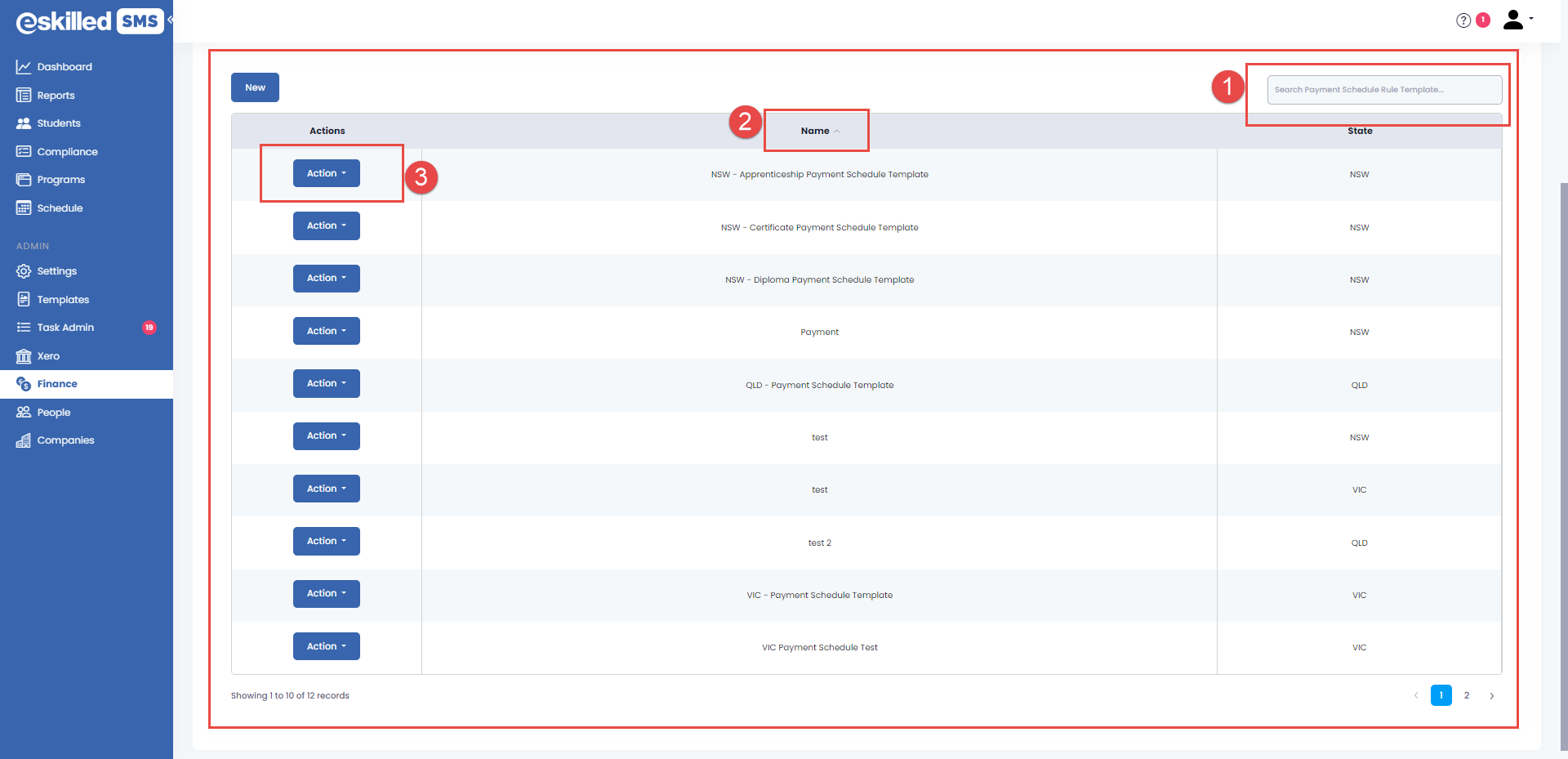
- Use the search bar to filter with keywords or state to easily search for a template.
- Click the Column Headers to show an up/down arrow to alphabetically sort the templates based on State name or Template Name.
- Use the Action button to Edit or Delete the template.

Use the page left or right arrows to navigate thru different pages of the table. By default, the table will show a maximum of 20 templates in one page

Warning: Be careful in deleting a template as this may already be in use in a contract.
You have successfully created your Payment Schedule Rule Template
Related Articles
How to Create a Payment Schedule Rule Template (WA)
Overview To create a funded contract in the Student Management System, a Payment Schedule Rule template must be created. This template will define the rules for when your RTO will receive payment, based on student commencement or completion of the ...How to Create and Use Payment Plans in the SMS
Overview In the SMS, Payment Plans allows you to set up different payment options for your program fees with different payment rules that defines when a student is invoiced for their student fees. Each payment plan can have different rules so you can ...How to Create a Payment Schedule Rule Template (NSW)
Overview To create a funded contract in the Student Management System, a Payment Schedule Rule template must be created. This template will define the rules for when your RTO will receive payment, based on student commencement or completion of the ...How to Create a Payment Schedule Rule Template (QLD)
Overview The Payment Schedule Rule template enables you to create a template for the various payment rules of your State Training Authority. This template outlines when payments are triggered for claims reporting, typically based on student progress ...How to Create a Payment Schedule Rule Template (VIC)
Overview To create a funded contract in the Student Management System, a Payment Schedule Rule template must be created. This template will define the rules for when your RTO will receive payment, based on student commencement or completion of the ...