How to Create Checklists

Overview
A checklist is a list of tasks to be done. In this tutorial, we will show how you can create a checklist and use it when creating and assigning tasks to users within the SMS.

Step Tutorial
1. From the sidebar menu, go to Administration then Templates
2. Go to the Checklists tab.
3. Click New to add a new checklist.
4. Enter the checklist name.
5. Click the check icon to save.
6. Click the expand icon to add items to your checklist.
7. Click New.
8. Add the first item to your checklist.
9. Click the check icon to save.
10. Click New and repeat the same steps in adding items.
11. Click the Edit icon if you need to change or update an item.
12. Click the Delete icon to remove an item from your checklist.
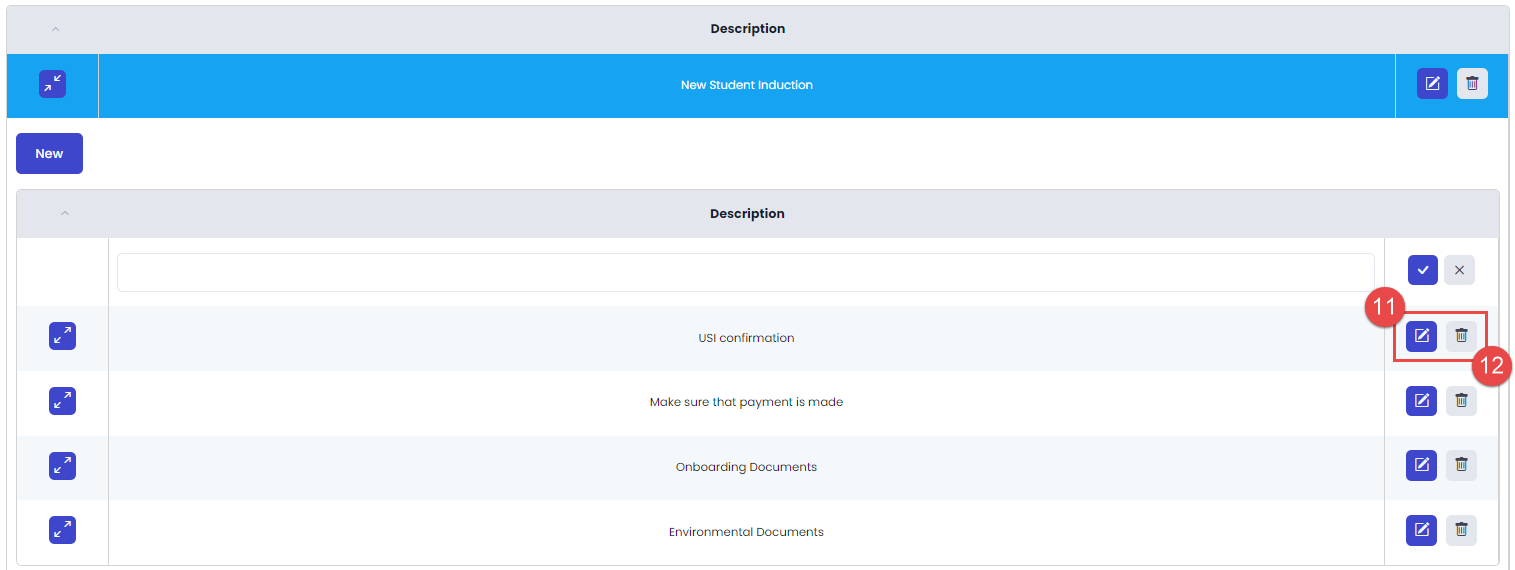
That's it! You've successfully created checklists.
Congratulations on completing this tutorial. We hope this has been helpful to you and your organisation. If you have questions or concerns about this function, feel free to contact us via email at support@eskilled.com.au
Related Articles
How to Create Products
Overview eStore’s purpose is to sell courses to potential clients. In this tutorial, we'll cover the steps to create a product listing (courses) on your eStore. Step Tutorial 1. Login to your store using an admin account to create or add new ...How to Create Bulk Certificates
Overview Issuing Certificates can be a tedious process especially if you are sending to multiple students. The Student Management System allows you to save time in sending certificates through different methods. One of which is the Bulk Certificate ...How to Create Custom Page
Overview A custom page is a blank page added to your store that you can personalize by adding content according to your preferences. It will become visible in this section (Site Navigation) when enabled. In this tutorial, we'll discuss how to create ...How to Create Product Categories
Overview Product categories assist in organising your products. It sorts your products into groups, streamlining the browsing experience for your clients.. Step Tutorial 1. Login to your store using an admin account to add a product category. 2. Once ...How to Create Task Templates
OVERVIEW Task Templates allows you to create a set of tasks that can be reused on similar deliverables later on. Thus, it saves time in creating the same tasks over and over. In this tutorial, we will show how you can create task templates in the ...