How to Setup Invoice on Unit Completion
 Overview
Overview

Overview
We've introduced an enhanced feature for managing student invoices within the SMS payment plans. With this update, a student invoice generated from a payment plan will now be initialized only after the completion of a unit. This ensures a more streamlined invoicing process, aligning payments with the student's progression.
Location in the SMS: Finance page -> Payment Plans Tab

IMPORTANT
- This new rule cannot be set as the first payment rule (Rule Order = 1).
- If set as the first payment rule, this prompt will display.
 Step Tutorial
Step Tutorial

Step Tutorial
Follow the steps below to set a payment plan rule that will create an invoice upon unit completion:
1. Go to Finance.
2. Go to Payment Plans tab.
3. Add a new rule or edit an existing one.
4. Fill up the Payment Plan Rule Details.
5. Select the Type "Invoice After Completion of Unit(s)"
6. Select a Rule Order. It should not be set to 1 as mentioned above.
7. Click Submit to save your changes.
Refer to the images below for steps 1 to 7:
Step B. Set up in Program Instance
1. Go to Programs
2. Click the Program Instances Tab
3. Select your program
4. Go to the Financial subtab
5. Scroll down to Payment Plan
Refer to the image below for steps 1 to 5:
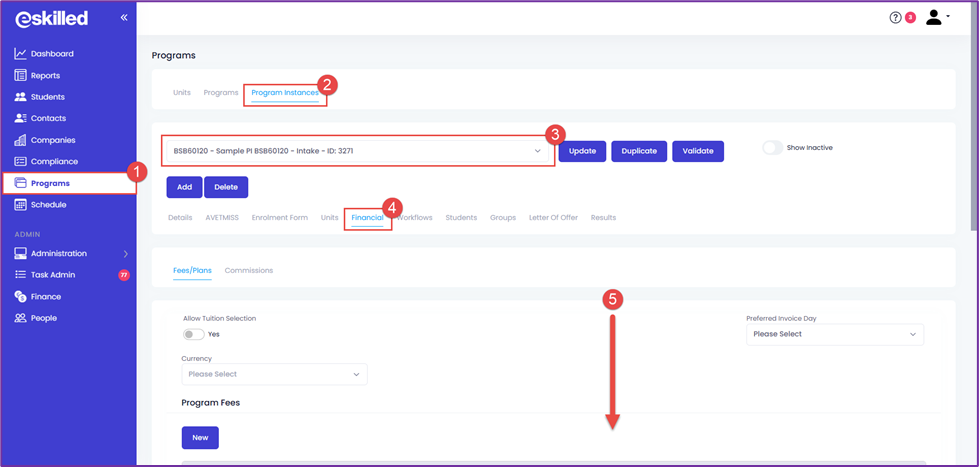
6. Under Payment Plan, click "New"
7. Select the payment plan with Invoice Upon Unit Completion rule.
8. Click Save.
Refer to the image below for steps 6 to 8:
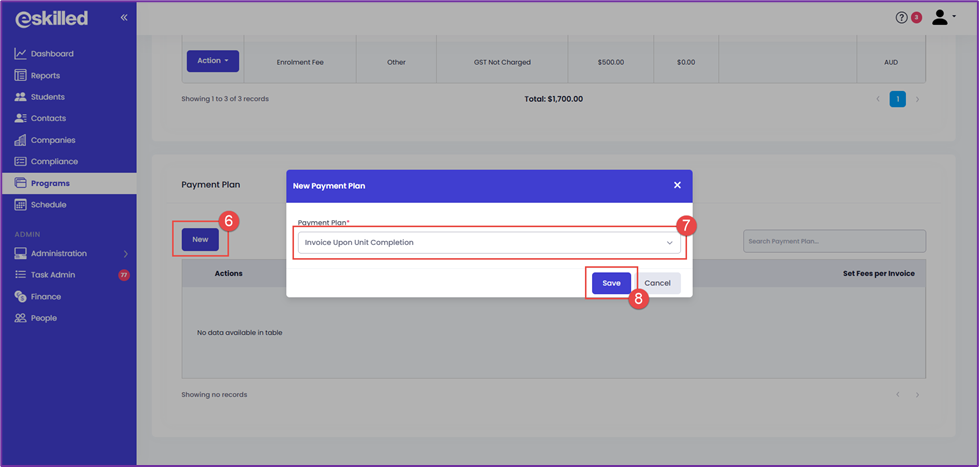
9. Click the expand button to see the rules for this payment plan.
10. Click the dollar sign button.

NOTE: The buttons on the first column will only show when you have the eSkilled LMS integrated to your SMS. See related tutorial here: How to Automatically Enroll Students in an LMS Course After Paying an Invoice
Refer to the image below for steps 9 and 10:
11. Select the unit/s that once completed, will create an invoice.
12, Click Save.
Once saved, selected Units will appear under a new column to show that these Units must first be completed before an Invoice will be created.
STUDENT ENROLMENT
1. If enrolled via Internal Enrolment Wizard > Payment Stage
The Student Payment Plan will compute as normal.
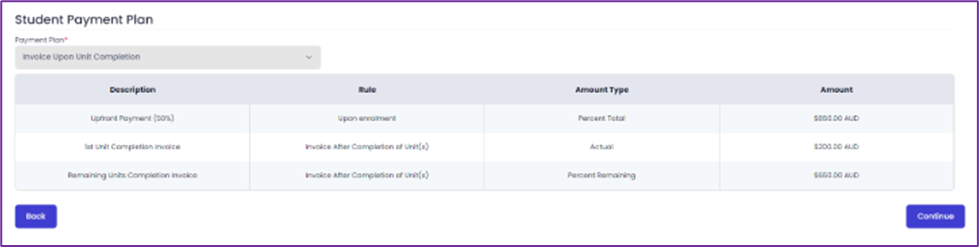
The Student Payment Plan will compute as normal.
2. If enrolled via External Enrolment Form > Payment stage
There will be no set due date/s for the Invoice After Completion of Unit(s) Completion payment plan,
There will be no set due date/s for the Invoice After Completion of Unit(s) Completion payment plan,
3. After successful enrolment, users will be unable to view the Invoice(s) with the Invoice After Completion of Unit(s) Invoice(s) in the Student > Financial page. These related rows will be highlighted in yellow.
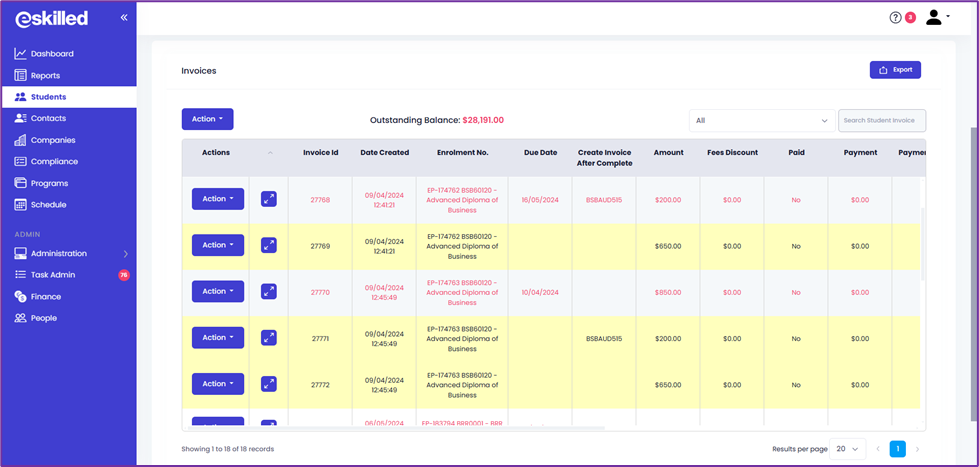
- Invoices with Invoice After Completion of Unit(s) will be unviewable in all system areas except in the Student Page -> Finance tab.
- Invoices with Invoice After Completion of Unit(s) can only be deleted. As they have not been initiated yet, therefore they cannot be paid, viewed etc.
- When the related Units for the Invoice After Completion of Unit(s) are Completed, the related Invoice will be initiated, and a Payment Reminder will automatically be sent to the student, with the due date of today. At this point, the Invoice is initiated and handled like any other Student Invoice.
Congratulations on completing this tutorial. We hope this has been helpful to you and your organisation. For any questions or concerns regarding this function, please reach out to us via email at support@eskilled.com.au.
Related Articles
How to Invoice Student on Certain Enrolment Status
OVERVIEW In this tutorial, we'll delve into the one of the latest features in our Student Management System (SMS). The focus is on the seamless integration between student invoices and program instances, ensuring greater control and efficiency in ...How to Create and Use Payment Plans in the SMS
Overview In the SMS, Payment Plans allows you to set up different payment options for your program fees with different payment rules that defines when a student is invoiced for their student fees. Each payment plan can have different rules so you can ...How to Add Company Credit Invoice? (Maximise)
Overview This tutorial will introduce the function to create credit invoices for companies within the Student Management System (SMS), users can now effortlessly manage payments and enrolments. Once these credit invoices are paid, they can be used to ...How to Pay for Student Invoice using Company Credit (Maximise)
Overview This tutorial will introduce the function to pay for Student Invoices using Company Credit within the Student Management System (SMS). By leveraging Company Credit Invoices, companies can ensure a seamless and efficient enrolment process, ...How to Pay for Company Credit Invoice? (Maximise)
Overview This tutorial will introduce the function to pay for company credit invoices within the Student Management System (SMS). Once these credit invoices are paid for by the company, they can be used to pay for student enrolments, ensuring a ...