Moving Bulk Students to a Different Group

OVERVIEW
In this tutorial, we will show how to move bulk students to a different group in the SMS. Students can be moved to a different group of the same program instance. We will also walk you through on how you can move their program instance unit or units to a different group.

 The group where you will move the students should always be under the same Program Instance.
The group where you will move the students should always be under the same Program Instance.
Step Tutorial
1. From Programs, go to Program Instances and select the specific program instance.
2. Go to Groups and click the current group where the students are enrolled to.
.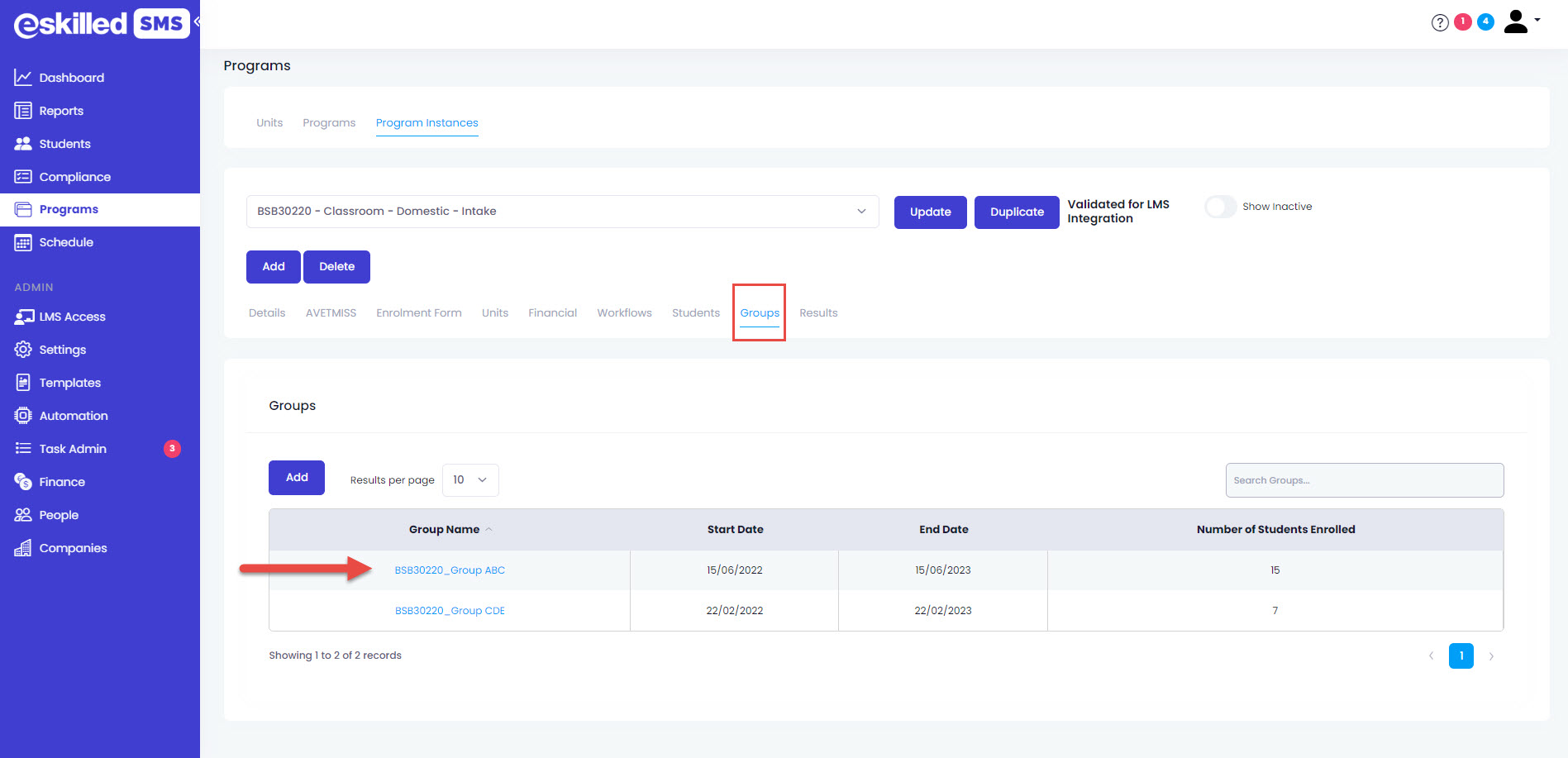
3. Navigate through the Students tab.
4. Select the students that you would like to move by ticking the checkbox and click Move Group.
5. Select the Group where you would like to move the students from the drop-down menu and click Move.
6. Select the students' program instance unit or units that you want to move to that group.
7. Then, click Move.
Refer to the image below for Steps 6-7
8. Type MOVE to proceed. All in capslock.
9. Click Move to confirm selection.
Refer to the image below for Steps 8-9
10. A pop up message will appear once units have been successfully moved. Click OK.
Related Articles
Importing and Enrolling Bulk Students in the SMS
OVERVIEW In this tutorial, we will show users how to import and enrol bulk students all at the same time. It is a feature that allows users to add and enrol a number of students in the SMS quickly and efficiently. This is a great way to increase ...How to Create Bulk Certificates
OVERVIEW Issuing Certificates can be a tedious process especially if you are sending to multiple students. The Student Management System allows you to save time in sending certificates through different methods. One of which is the Bulk Certificate ...Enrolling Bulk Existing Students
Overview: In this tutorial, we will walk you through how to enrol existing students in the Student Management System to another course in bulk. This will help users to quickly enrol multiple students without having to do manual individual enrolments. ...How to Use the USI Validation Feature in the SMS
OVERVIEW A Unique Student Identifier (USI) is a reference number that is used to create a consistent record of an individual student's achievements and qualifications in Australia. It is a 10-character code that is unique to each student. The USI ...Different Ways to Access your Enrolment Form
OVERVIEW This tutorial will show how you can access your enrolment form in different ways within your SMS. Aside from the external enrolment form which contains all your available courses, you can also have a direct link to the enrolment form of a ...