How to Use Custom Enrolment Status and Status Types

OVERVIEW
In this tutorial, we will show users how to add a custom enrolment status in the SMS. This feature lets you create an enrolment status customised and tailored to your organisation's requirements, helping you capture and indicate the exact stage where the learners are at in their enrolment. This tutorial will also walk you through how to use those custom enrolment statuses in creating workflows and automations.
This tutorial will also introduce the 4 Enrolment Status Types. The SMS default statuses are categorised accordingly:
- Pre-Enrolment
- Application Received
- Application Approved
- Offer Sent
- Discontinued Enrolment
- Application Rejected
- Cancelled
- Withdrawn
- Deferred
- Ongoing
- Enrolled
- Course Commenced
- Completed
- Completed
This can help you get an idea how to categorise your custom enrolment status. Follow the guide below to add your custom enrolment status
 Step Tutorial
Step Tutorial

Step Tutorial
1. Click on the Administration dropdown.
2. Go to Templates.
3. Click on the Custom Enrolment Status tab.
4. Click New.
Refer to the image below for Steps 1-4
5. Enter the custom Enrolment Status.
6. Select the custom Enrolment Status Type.
7. Click Save.
Refer to the image below for Steps 5-7
Congratulations! You have now created your custom enrolment status.
 Application
Application

Application
Student Enrolments
The custom enrolment status will be available as an option for Enrolment Status.
Using Custom Enrolment Status in setting up Emails and Task Workflows
Custom enrolment status can also be used in setting up Emails and Task workflows in a program instance. Send an automated email to your students when they still have requirements that they need to submit prior to enrolment or create a task to reach out to these students to check if they would still continue their enrolment.
Using workflows with custom enrolment status, makes the system flexible and helps you to be more productive and efficient in managing your student enrolments.
To use custom enrolment status in Emails and Task Workflows, ensure that your email templates and task templates are already created.
Follow the steps in setting up Emails and Task workflows using this tutorial:
Emails: Creating Email Workflows in the SMS
Emails: Creating Email Workflows in the SMS
Using Custom Enrolment Status in Automations
The custom enrolment statuses created can also be used as conditions for triggering Automations*.
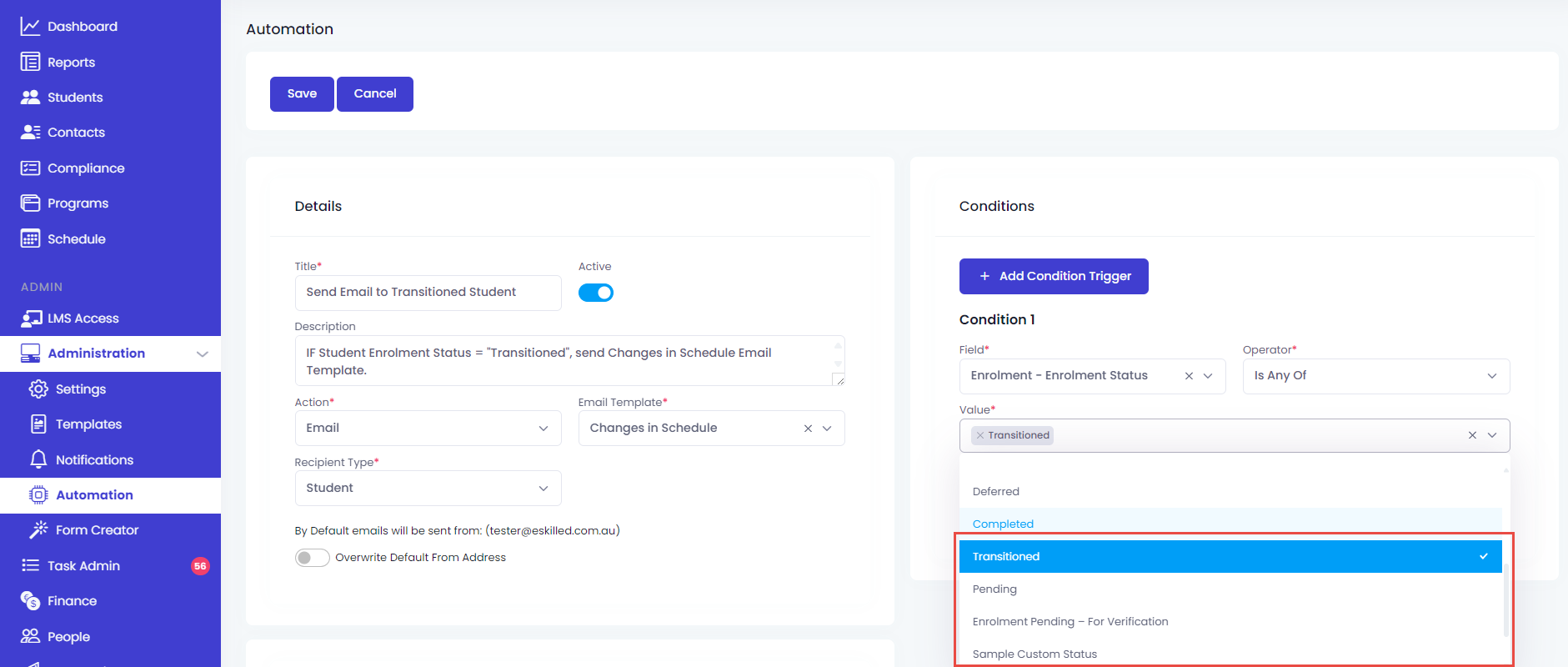

IMPORTANT
- Custom Enrolment Status will work with Automations if Automation is enabled in your SMS.
Related Articles
How to Set Up a Program Instance in the SMS
Overview In the SMS a Program Instance, which serves as the different variations of your Programs, can be set up as Dynamic or Intake type. Program Instances that are set as Dynamic are useful for setting up programs that are self-paced or taken ...How to Update the Enrolment Form
Overview With the SMS, your organisation can start accepting enrolments to your courses/training programs either through manual enrolment or by using the external enrolment form. The external enrolment form can be accessed via direct link or embedded ...How to Use Custom Fields
OVERVIEW Custom fields allow you to capture specific information in your SMS that may not be included in the pre-defined forms. Using custom fields enable you to gather and store information that is unique to your organisation’s needs, allowing you ...How to Issue a Statement of Attainment in the SMS
Overview A Statement of Attainment in the Vocational Education and Training (VET) industry is an official document that acknowledges the completion of one or more accredited units, but not a full qualification. It serves as proof that an individual ...How to Invoice Student on Certain Enrolment Status
OVERVIEW In this tutorial, we'll delve into the one of the latest features in our Student Management System (SMS). The focus is on the seamless integration between student invoices and program instances, ensuring greater control and efficiency in ...