How to Mark Attendance via Trainer Portal

Overview
Trainers can easily record student attendance directly through the Trainer Portal. The portal provides a quick way to mark students as present, absent, or partial for each scheduled class or session. This ensures accurate tracking of attendance and keeps records updated in real time.

Step Tutorial
1. Log in to the SMS using your email and password.

NOTE: Ensure your access is set as a trainer. The interface will vary depending on the role assigned to you.
2. From the Dashboard, go to Schedule, then select the Schedule tab.

NOTE: You can use the available filters to narrow down the events shown in the calendar. This is especially helpful for trainers with a busy schedule.
3. Once you have found the event, click on it.
4. A pop-up will appear containing the event details. Click the Edit button.
5. This will allow you to make changes to the event.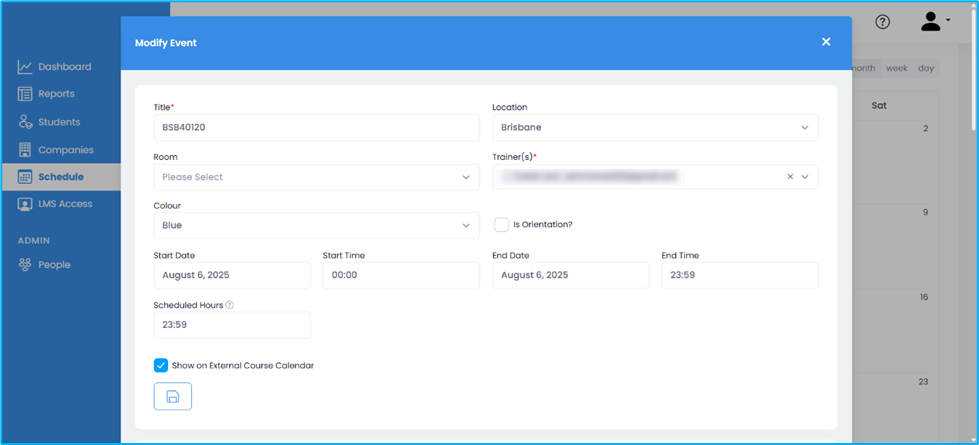
6. Scroll through the participants’ section. From here, you can mark attendance for the event’s participants.

NOTE: You can enable the Show Discontinued Enrolments toggle to view inactive enrolments. You can also use the search bar to find a specific participant.
7. Tick the checkbox beside the student’s name. You can do this one by one (not all), OR click the box at the top to select all participants.

NOTE: If some participants are present and others are absent, we do not suggest ticking the box for all. Select participants individually to ensure attendance is recorded correctly.
8. Once you select a few or all participants, a new menu will appear. Click on it to mark them as:
- Yes (Present)
- No (Absent)
- Partial (Partially Present).
Additionally, if you want to mark a SINGLE participant, click the empty space in the Present column beside the student’s name. From there, you can change the status.
9. Depending on your selection, a pop-up will appear. Click Yes to confirm.
10. A new pop-up will appear to validate your confirmation. Click OK to close it.
11. The mark you made will now be reflected in the table. This includes the status (Yes, No, or Partial), your name (who marked), and the date marked.
These are the steps for marking attendance via the Trainer Portal.
Congratulations on completing this tutorial. We hope this has been helpful to you and your organisation. For any questions or concerns regarding this function, please reach out to the contact support via email.
Related Articles
How to View Schedule via Trainer Portal
Overview In the Trainer Portal of the Student Management System (SMS), trainers can easily access the Calendar feature to view scheduled classes and events. This tool provides a structured and organised overview of important dates, allowing trainers ...How to Generate Attendance Report in the SMS via Trainer Portal
Overview The Trainer Portal in the SMS enables trainers to efficiently generate attendance reports for their assigned students. This feature offers a clear overview of attendance records, assisting trainers in tracking student participation and ...How to Navigate My Students via Trainer Portal
Overview The My Students section of the Trainer Portal is designed to provide trainers with an organised and detailed view of the students they are responsible for. This feature enables trainers to easily access essential information about their ...How to Add a Trainer Matrix via Trainer Portal
Overview Managing the Trainer Matrix through the Trainer Portal helps organisations stay compliant while streamlining trainer records. Trainers can update their qualifications, industry experience, and professional development, while administrators ...How to Add a Note to a Student via Trainer Portal
Overview In the Trainer Portal, adding a note to a student provides trainers with an efficient way to record important observations, track progress, and document interactions. These notes serve as a valuable reference for trainers and administrators, ...